Firstly I must say, this is a very very difficult proceedure, and even if you know what you are doing, you have to be very gentle. There are a few videos floating around about how to disassemble which I don't recommend following as they make it look far easier than it actually is (oh and don't use a screwdriver like that at all).
One of the better guides I did find was for the 4G version of the phone which doesn't have the tactile home button, but instead it has a full touch keypad. You can see that here. Make note of their use of a heatgun (or a hairdryer) as you will need it to remove the screen from the internal structure. You will also need a Phillips #00 screwdriver, and plastic phone opening tools. Also note that this is NOT a step by step guide, it merely serves to provide some hints.
Following the guide we remove the back cover and panel:
Now we see the culprit, unfortunately it's not as easy as just removing it and putting the new one on. We have to remove the entire screen:
Get out your plastic phone opening tools and your hairdryer and slowly pry the silver bezel and screen away from the internal frame (the bezel must come off with the screen in one piece).This next picture will show you why the bezel must come off all at once with the screen. If you are replacing the screen alone and you want to keep the keypad, there are two small tabs adhered to the screen that connect to it and this must be removed gently with the plastic tool and some heat. I am lucky that I am replacing the keypad today, rather than the screen.
Here is my replacement keypad ready to be installed:
You can now replace the keypad. I used a small drop of super glue to hold things in place while a mixture of epoxy sealed the deal for a strong bond (only use a little bit):All replaced. Now leave the touch screen tabs free as you will need to adhere them to the screen later:
Clean all of the old adhesive from the frame with pure isopropyl alcohol:
Stick the screen back onto the silver bezel (use a little epoxy in the corners to hold it steady), and put some adhesive tape onto the back of the screen itself (this is to hold the screen to the frame, otherwise it will fall off). If you don't have adhesive tape, you can use epoxy. Also you can now adhere the keypad touch tabs to the screen where they should go (use the bezel as a guide):
Put the rest of the phone back together:I mentioned earlier that you have to be very gentle. Well I managed to do this to the screen when taking it apart (in other words destroy it). I assure you it no longer worked, and it was replaced with a new screen. One thing to note when buying replacement screens, they all seem to be SuperAMOLED (from various forums), even if they say LCD. Even the model numbers are the same as the original. The replacement was also an OEM model, and from a detailed inspection, the only difference is that it doesn't have the Samsung logo, everything else is the same, even down to the driver chips and it looks as crisp as ever.
Once you have replaced the keypad, you will probably notice that the touch buttons don't work. No it's not because you haven't put them on properly (unless you really stuffed something up), instead you will need to update the touch pad firmware to fix this problem. Do this by typing the following into the dialer:
*#*#2663#*#*
The above screen will appear. Now click Touch key FW update. It should take a few seconds and now your touch buttons will be working once again, along with the dreaded home button :)













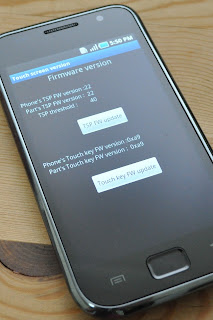



Great tutorial!
ReplyDeleteI just have a problem!
First time I changed the screen, it worked perfectly.
But some time later, the phone fell and one corner of the screen got unstucked.
I didn't give it much importance, but it was enough unstuck to make the little cable between the key and the circuits break.
I've bought a new keypad, put everything in place but the 2 keys on the sides are not working (not even the light when I turn it on), and the middle button is working!
Any idea of how to fix this? I'm completely lost, I'd understand if I broke one of the side keys or the whole thing, but not the 2 sides and not the middle one...
One more thing, I wasn't sure of how to attach them, I separated the white bit (and put it on the phone, inside) and the key bit (and glued it on the back of the screen), so when you press the key, they white makes pressure, just as this: http://3.bp.blogspot.com/-Dfvfh5tAQg4/TcFgfuWsXlI/AAAAAAAAKzA/-ZTYxfg3GUI/s320/DSC_0368.JPG but the detached ones attached to the screen
email: pakito15191@hotmail.com
Thank you so much!
As technology has taken over the world, the hard and tiring lives of the people have turned into an easy and carefree life. Every task is now much easier to perform than it was in the older days when technology was not introduced.
ReplyDeleteComputer Repair Orange County
Veryy good!!!!
ReplyDeleteMy touch keys menu and back is not working, home key works. Menu and back sometimes work,mostly dont. I tried all ROM and kernels version but not improvement. I think keypad ribbon flex cable is broken GENUINE-SAMSUNG-KEYPAD-FLEX-RIBBON-CABLE??
What to buy glue to paste the display and buttons?
Plese answer here or sekuliclazar@live.com
HELP!?!!? :(
Exactly in what order did you adhere the keypad on?
ReplyDeleteWhere did u get replacement keypad from?
ReplyDeleteThe stuff in this blog is in not only incredible but also providing the great knowledge to the people.
ReplyDeleteSamsung phone Screen Repair in Auckland